Kreth 04:11 PM 02-13-2011
Originally Posted by Bill86:
Honestly if you can find a screen on ebay for $85 bucks or so they aren't hard to change. Just buy a new screen and swap it out. You'll save quite a bit of money. :-)
It could also be a loose connector, happens sometimes, especially if the laptop gets bounced around a bit.
Posted via Mobile Device
[Reply]
14holestogie 04:18 PM 02-13-2011
Originally Posted by T.G:
If it's less than a year old, isn't it sill covered under a manufacturer's warranty?
Luck is not with us. Looks like it was purchased 54 weeks ago.
:-)
[Reply]
Originally Posted by 14holestogie:
Luck is not with us. Looks like it was purchased 54 weeks ago. :-)
Ouch. That blows.
Might still be worth a call to Compaq support, maybe they can do something, give you a better rate or make an exemption. Also, some business grade notebooks have 2 year warranties. Or 1-year full coverage, 2nd year partial.
[Reply]
ashauler 02:24 PM 02-14-2011
Try to attach an external monitor and boot it up. If the external works, it's the LCD.
[Reply]
Laptops have hotkeys for toggling between the laptop display and an external monitor. Usually the hotkey combo is Fn + F8. The options are laptop display only, both, and external display only. If you accidentally got stuck in external display only, you could experience what you're describing. Try holding down the function key (Fn) and hitting the F8 key. It might take 2-3 tries, and it will take up to 10 seconds for each toggle. However, after multiple reboots it is unlikely that you're stuck in external display only mode. To make sure you're actually powering off just pull the battery out; also make sure the power adapter cable is disconnected.
Usually the screen itself doesn't completely fail like that. My best guess would be the cable between the laptop display and the lower half is somehow loose. It is a frequent problem since it runs along the hinges. Often you can get to the connecter with minimal dissasembly, but it varies based on make and model. You would need a set of small phillips and flat head screw drivers and possibly a few torx bits.
Occasionally HP/Compaq will fix problems like this when the unit is just barely out of warranty. It is worth a call. Plus, if you send it to them, you'll get it back quicker than taking it to a box store like Best Buy, etc. They ship to regional repair depots (at least for warranty repairs and most laptop hardware repairs) and often guestimate a return time from 4-6 weeks.
Good luck.
[Reply]
Kreth 03:05 PM 02-14-2011
Originally Posted by 357:
...you'll get it back quicker than taking it to a box store like Best Buy
:-) Plus, I wouldn't trust the Geek Squad to change a screensaver. These are the folks that couldn't get a real IT job. Check sites like ripoffreport.com and resellerratings.com sometime for some fun reading about how these mouth-breathers have trashed (and In a few cases, lost) people's computers.
Posted via Mobile Device
[Reply]
Originally Posted by Kreth:
:-) Plus, I wouldn't trust the Geek Squad to change a screensaver. These are the folks that couldn't get a real IT job. Check sites like ripoffreport.com and resellerratings.com sometime for some fun reading about how these mouth-breathers have trashed (and In a few cases, lost) people's computers.
Posted via Mobile Device
That's why they make you sign a data waiver.
:-)
[Reply]
Dave128 03:19 PM 02-14-2011
Mine went out about a year after I bought it. An external monitor did the trick. Luckily I bought the extended warrenty at the time of purchase. I sent it back to Acer and they replaced the monitor. The rest of the machine was OK.
[Reply]
14holestogie 03:22 PM 02-14-2011
Originally Posted by 357:
Laptops have hotkeys for toggling between the laptop display and an external monitor. Usually the hotkey combo is Fn + F8. The options are laptop display only, both, and external display only. If you accidentally got stuck in external display only, you could experience what you're describing. Try holding down the function key (Fn) and hitting the F8 key. It might take 2-3 tries, and it will take up to 10 seconds for each toggle. However, after multiple reboots it is unlikely that you're stuck in external display only mode. To make sure you're actually powering off just pull the battery out; also make sure the power adapter cable is disconnected.
Usually the screen itself doesn't completely fail like that. My best guess would be the cable between the laptop display and the lower half is somehow loose. It is a frequent problem since it runs along the hinges. Often you can get to the connecter with minimal dissasembly, but it varies based on make and model. You would need a set of small phillips and flat head screw drivers and possibly a few torx bits.
Occasionally HP/Compaq will fix problems like this when the unit is just barely out of warranty. It is worth a call. Plus, if you send it to them, you'll get it back quicker than taking it to a box store like Best Buy, etc. They ship to regional repair depots (at least for warranty repairs and most laptop hardware repairs) and often guestimate a return time from 4-6 weeks.
Good luck.
I think the Fn F8 did the trick, Mike.

:-)
Thanks so much. The wife is gonna be stoked when she gets home.
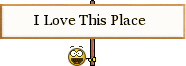
:-)
[Reply]
BloodSpite 03:22 PM 02-14-2011
Another little known trick is to try to reset the voltage unit in the power.
Remove the battery, remove the power. If you have a reset button in the RAM compartment hold it down for 10 to 30 seconds. Repeatedly hit the power button 10 to 20 times. Reinsert battery, and plug in. try to power up.
Dont ask me why this works but been doing it for years on units and it works on some of the oddest issues.
May be the video cable going from the planar board to the monitor. Sometimes they work themselves loose. It's not a real cable, but a ribbon that goes via the hinges to the monitor. The closing and opening can sometimes work the ribbon from its contacts in the monitor.
does it at least "glow" as it were?
Feel free to PM me if you need more info I'll do what i can.
[Reply]
14holestogie 03:29 PM 02-14-2011
Originally Posted by BloodSpite:
Another little known trick is to try to reset the voltage unit in the power.
Remove the battery, remove the power. If you have a reset button in the RAM compartment hold it down for 10 to 30 seconds. Repeatedly hit the power button 10 to 20 times. Reinsert battery, and plug in. try to power up.
Dont ask me why this works but been doing it for years on units and it works on some of the oddest issues.
May be the video cable going from the planar board to the monitor. Sometimes they work themselves loose. It's not a real cable, but a ribbon that goes via the hinges to the monitor. The closing and opening can sometimes work the ribbon from its contacts in the monitor.
does it at least "glow" as it were?
Feel free to PM me if you need more info I'll do what i can.
Thanks for the offer, Joe. I'll keep you in mind when the next issue comes up.
The monitor did not glow, by the way, and keystrokes (ie, cap locks, wi-fi buttons) also would not work, making me think the processor was not kicking in at all. Now, all is right in the world.
:-)
[Reply]
Glad it worked for you Tim.
[Reply]
 :-)
:-) 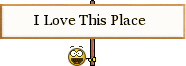 :-)
:-)